RoboShell Backup
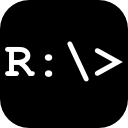
RoboShell Backup is a simple personal backup tool.
It uses Microsoft's RoboCopy to copy files, and it is written in PowerShell.
Links
Background
I wrote RoboShell Backup because I needed something to fit my personal backup strategy.
I have several computers and a NAS drive at home and I want to do two things:
I want to plug an external USB drive to any of my machines and just run one script that backups the whole NAS drive onto the USB drive.
There is some stuff locally on each machine that I can't save directly on the NAS.
I try to put as much directly on the NAS drive as possible, but there are some programs that save files locally (for example in My Documents) and I can't change that.
--> I want a copy of all that data on the NAS, so it gets automatically backed up on the USB disk as well, without having to connect the USB disk to each machine, every time I want to make a backup.
(that's what I did before I wrote RoboShell Backup)
What does it do?
RoboShell Backup works best if you have the following setup:
- Several computers, and on each one is local data that needs to be backed up regularly.
- A NAS drive to which you can copy the local data from all your computers.
- One or more external USB drives to take backups of your whole NAS drive.
If your setup looks like this, then RoboShell Backup is for you: It helps you automate the copying stuff.
RoboShell Backup consists of two batch files:
PcToNas.batcopies folders from your local machine to a NAS drive.
You can specify in theconfig.xmlfile:
- the local folders to be copied (and subfolders/files to be ignored)
- the drive letter of the NAS drive
- the name of the destination folder on the NAS drive
NasToUsb.batbackups the whole NAS drive to an external USB drive
(which can be encrypted with TrueCrypt / VeraCrypt).
You can specify in theconfig.xmlfile:
The idea is that you run PcToNas.bat regularly on each of your machines (by putting it into your Startup folder, for example), so that all your important data is always on your NAS drive, including the local stuff from each machine.
Then, every time you feel like taking a complete backup of your NAS, you plug an external USB drive to any of your machines and run NasToUsb.bat to copy the whole NAS on the USB drive.
RoboShell Backup mirrors the copied files using RoboCopy's /MIR switch, which means that only changed, deleted and new files will be touched at all.
So, making a backup doesn't take much time (except for the very first run, of course).
Setup
RoboShell Backup assumes that RoboCopy and Windows Powershell are both installed on your machine and in your %PATH% variable.
Depending on your Windows version, this may already be the case (see below for more information).
There are two options to install RoboShell Backup:
- MSI installer
- Run the setup.
- When the installation has finished, the config file will automatically open in Notepad.
- ZIP file
- Unzip to a folder of your choice.
- Open the config file (
config.xml) by yourself.
You need to change the values in the config file once, according to your setup (which folders to backup, drive letters of your NAS and your USB drive).
MSI installer: Updating an existing installation
The setup will automatically detect the older version and update it.
Note that it will overwrite the config.xml file, so you should backup the existing file before you run the setup.
When the setup is finished, just overwrite the installed config.xml with your backed up version.
(yes, this is a bug...but you need to work around it until I figure out how to make the setup keep existing config files)
Encrypt your USB drives
As mentioned before, RoboShell Backup can write to TrueCrypt- and VeraCrypt-encrypted USB drives.
You don't need to install TrueCrypt/VeraCrypt on any of your machines - you just need to set up each USB drive once (see the following links for instructions and more information for TrueCrypt and VeraCrypt).
RoboShell Backup will then run the respective encryption tool directly from the USB drive, in portable mode.
Please note:
Development of TrueCrypt stopped in May 2014. The only version still available on the official TrueCrypt website (version 7.2) supports decryption only, therefore it's not suited for usage with RoboShell Backup.
For more information about TrueCrypt's current status as well as an article about whether it's still secure (it is!), and to download TrueCrypt 7.1a (the version RoboShell Backup's integration was developed and tested with), see the TrueCrypt Final Release Repository.
VeraCrypt is a fork of the last TrueCrypt version with additional security fixes.
How to get RoboCopy and PowerShell
RoboCopy will be on your machine and in your %PATH% variable if you have at least Windows Vista (because it's included in the standard installation)
If your have Windows XP or older, you need the Windows Resource Kit for your Windows version (RoboCopy is part of the Resource Kit).
Links to the downloads are on the bottom of the Resource Kit's Wikipedia page.
Windows PowerShell is part of all Windows versions since Windows XP SP2.
So if you have at least XP SP2, it should be there. If it's not, you can get it here.
How to build?
RoboShell Backup itself doesn't need to be built, because it consists just of batch files and PowerShell scripts.
The only thing that needs to be compiled is the MSI setup, which is made using WiX.
The build script is the file Create Setup.bat in the main folder of the repository, and it will download WiX via NuGet (the "WiX Toolset (unofficial)" package).
The script will create a zip file as well, using the 7-Zip Command Line Version. It expects the 7za.exe in the parent folder.
Acknowledgements
RoboShell Backup makes use of the following open source projects:
License
RoboShell Backup is licensed under the MIT License. See License.rtf for details.
