Deleting an SSH key from Git Gui
Aug 18 2017, 15:23 | tags: command-line, source-control, ssh
Update (Oct 06 2021):
For Windows users: see Deleting an SSH key from Git Gui: the easy Windows solution for a much easier way, which I didn’t know at the time when I wrote this post here.
For my current hobby project, I’m using Git and GitHub regularly for the first time.
I don’t like using source control via the command line (for Mercurial, I’m using TortoiseHG), so I’m still experimenting with several GUI clients in order to find the one I like best.
At the moment I’m evaluating the “official” GUI tools which come with the Git for Windows download (git-gui and gitk), and I started connecting to GitHub with SSH instead of user/password via https.
So I created my first SSH key in Git GUI via Help ⇒ Show SSH key and then Generate Key:
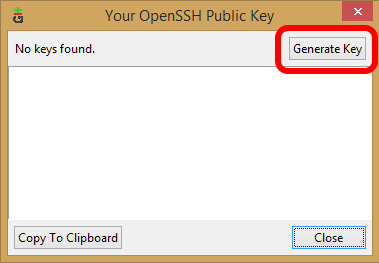
…and then tried to delete it again, because I created it with passphrase, but I wanted to try a new one without passphrase instead.
But Git GUI didn’t let me delete it. Generating a key disables the Generate Key button, and there’s no Delete Key button:
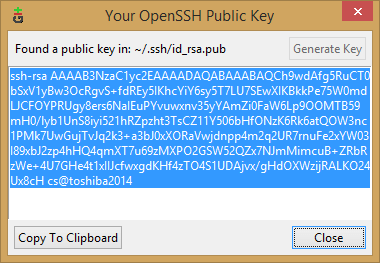
It’s obvious from the screenshot that the key is in a file named id_rsa.pub, which is in a folder .ssh somewhere on my machine, and that I apparently just needed to delete this file.
This is probably easy to solve for regular Git Bash / Linux users, but as a Windows user with no Git/Bash/Linux experience, it took me some time to find out how to do it.
Here’s the solution:
1. List all keys
Show the content of the .ssh folder in Git Bash:
ls -al ~/.ssh
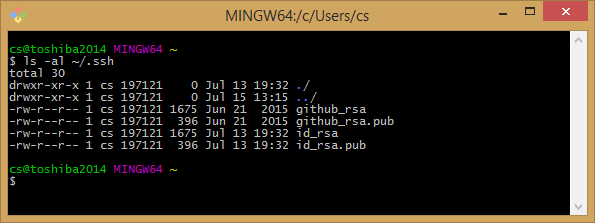
Apparently a SSH key consists of two files, in this case id_rsa and id_rsa.pub.
(the two github_rsa files are probably left from a previous GitHub Desktop installation some time ago)
2. Delete the id_rsa files
The Bash command for deleting files is rm -f, so I needed to do this:
rm -f ~/.ssh/id_rsa*
After this, the files are gone:
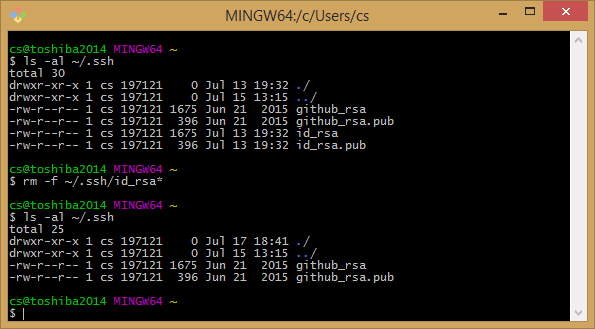
…and I can create a new SSH key by clicking Generate Key in the previously shown Git GUI window.
