VeraCrypt integration for RoboShell Backup
Jan 07 2018, 16:25 | tags: backup, roboshell-backup
Before TrueCrypt development ceased in 2014, I added support for TrueCrypt encryption to RoboShell Backup.
In the meantime, multiple TrueCrypt forks have been developed based on the last “good” version.
Until now, I was still using that last TrueCrypt version for my personal backup USB drives.
I recently purchased a set of new (larger) ones, so I decided to encrypt them with VeraCrypt, one of the new forks.
The good news is that VeraCrypt’s command line usage hasn’t changed compared to TrueCrypt, so we can just swap TrueCrypt for VeraCrypt, without making any code changes in RoboShell Backup.
Here’s a new version of the instructions, updated for VeraCrypt usage:
Setting up your USB drives
First, you need to set up VeraCrypt on each of your USB drives, by following these steps:
-
Go to the download page, download the installer and run it.
-
After accepting the license terms, choose that you want to extract VeraCrypt, not install it:
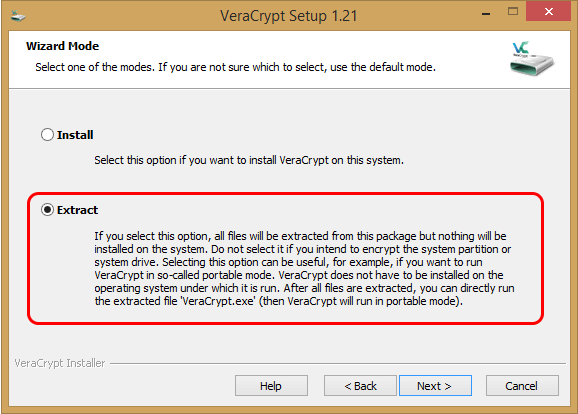
-
Extract it to your USB drive, into a folder called
VeraCrypt. -
Go through the Beginner’s tutorial to create a new VeraCrypt volume, using the
VeraCrypt.exethat you just copied to the USB drive.
You can follow the tutorial exactly as written, including creating an “encrypted file container” in this screen: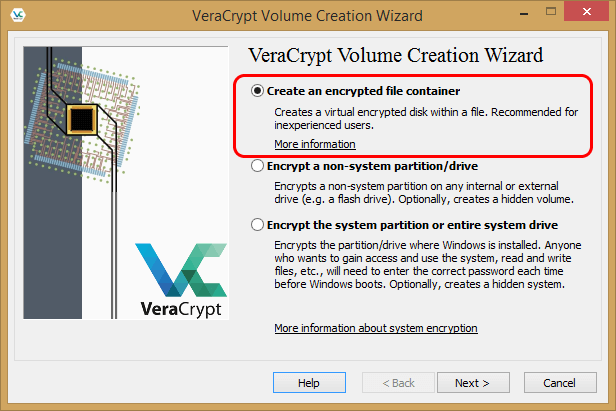
Create a “Standard VeraCrypt volume” (not a “Hidden VeraCrypt volume”).
When you are asked for the volume’s location, put it into the root directory of your USB drive (in my case, it’s driveQ:) and call itBackup: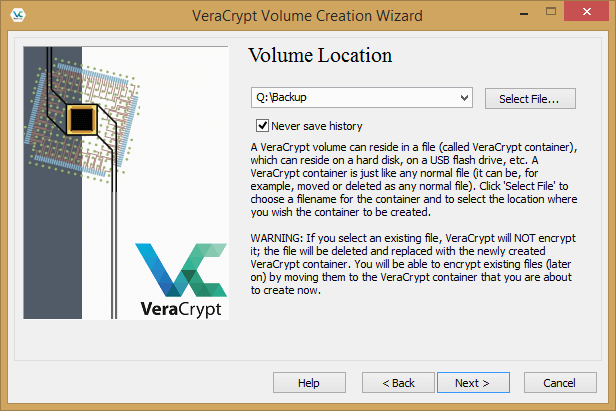
You can change the location and name of the volume as you like.
If you do this, don’t forget to alter the config file, becauseBackupin the root directory is the default value there:volume="Backup"Note that creating the volume on a moderately large disk (1.8 TB in my case) seems to take forever, so take your time :-)

Changing the config file
This is the relevant part of Roboshell Backup’s config file:
<!--
TrueCrypt/VeraCrypt settings, to enable RoboShell Backup to write to an TrueCrypt-/VeraCrypt-encrypted USB drive (both are free and open source)
You have to set up each USB drive once in order for this to work.
Read this for more instructions:
- TrueCrypt: http://christianspecht.de/2012/04/30/roboshell-backup-1-1-now-with-truecrypt-integration/
- VeraCrypt: http://christianspecht.de/2018/01/07/veracrypt-integration-for-roboshell-backup/
If you don't want to encrypt your USB drive, just don't touch these settings.
Values:
"enabled": set to 1 to enable encryption mode
"exepath": folder and path of TrueCrypt.exe/VeraCrypt.exe on USB drive (without drive letter - this will be taken from the "usbdrive" value above)
"volume": folder and path of TrueCrypt/VeraCrypt volume on USB drive (again, without drive letter)
"mountto": drive letter to mount the volume to (with backslash, must be unused)
-->
<truecrypt enabled="0" exepath="truecrypt\truecrypt.exe" volume="Backup" mountto="X:\"/>
If you followed the instructions above to set up your USB drives for VeraCrypt, you need to change the last line to this:
<truecrypt enabled="1" exepath="veracrypt\veracrypt.exe" volume="Backup" mountto="X:\"/>
Note: As the drive letter for the USB disk is defined in the config file as well (in the usbdrive property), you should assign this drive letter to all your USB drives to make sure that they always get this drive letter when you plug them in.
